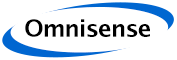
Chart Toolbar
The Toolbar
The Toolbar at the top of the screen has a number of icons providing access to tools and functions that allow graphics objects in the Chart screens to be manipulated by the user.
The following functions are provided:
- Save : Allows the user to save the current figure (whole of the omniWhere application window) in a selected format and location;
- Print : Allows the user to print the current figure (whole of the omniWhere application window) to a configured system printer - the whereBox does not normally have a printer configured;
- Zoom In : Selecting the Zoom In function and then clicking in the graphics window causes the display to be zoomed around the clicked position. This is particularly useful for position plots. Right clicking brings up a context menu that gives more zoom options, amongst which is "Reset to original View";
- Zoom Out : Opposite of Zoom In above;
- Pan : With Pan selecting click and drag the graphics screen to move it around - particularly useful when zoomed in to a plot;
- Rotate : Click and drag to rotate the plot in 3D space. This is particularly useful for 3D Position Views which contain full 3D plot information. Right clicking brings up a context menu including "Reset to original View";
- Data Cursor : Only limited functionality is supported at present, but clicking on a feature in the graphics window returns the X and Y values of the feature;
- Data Selection and Paint Tool
- Help : Clicking the help icon brings up these help pages in the browser window.
knowhere anywhere

3rd Floor, St Andrew's House, 59 St Andrew's Street, Cambridge, CB2 3BZ, UK
tel: +44 1223 651390, email: info@omnisense.co.uk
Copyright © 2016, Omnisense Ltd