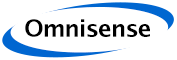
Device Table
Devices Configuration - Device Table
The Devices Table is where the per-device settings are configured. Larger tables are split across multiple pages (up to 40 devices per page). Each row corresponds to the settings for one device. Each column is for a particular type of setting as follows:
ID
This column is for information only. It is the unique ID of the node.
Name
Friendly user configurable name for the device. When the settings are "Applied" the name is saved to the system configuration and is persistent between restarts.
The coordinator in S500 networks is highlighted yellow and Gateways are highlighted green so that their roles are obvious to the user.
Profile
Devices are linked to Profiles. The list box allows any of the pre-defined Profiles to be assigned to devices. Profiles are defined elsewhere.
Role
Device roles may be 'Fixed', 'Static', 'Movable', 'Slow', 'Pedestrian', 'Active', 'Athletic', 'Vehicle', 'Sport', or 'Unconstrained'. The role is used to automatically map device behaviour to optimise performance for the desired function.
Operating Mode (Mode)
Devices modes may be 'Gateway', 'Router', 'Active', 'Balanced', 'Low Power', or 'Adhoc'. Gateways provide connectivity to the whereBox and they are automatically detected. The rest of the Roles are ordered from highest to lowest power, which also tends to correlate with higher to lower performance.
Enable (En)
Used to Disable devices. When disabled it plays no further part in the system operation.
Reportable (Rp)
Devices that are reportable generate output that is available to applications via the API. Devices that are not reportable play an active role in the network, but do not generate outputs for applications.
Interval (Update interval)
Sets the reporting interval on a per-device basis. Not supported by S500 yet.
Set X, Set Y, Set Z
Reference coordinates assigned to the device. In the case of Fixed and Static devices they represent the known position of the device (with different tolerance) and for other Roles this is the centre point of any applied constraints.
Sensor Mode (S)
For Nanotron swarm bee this turns on MEMs reporting, for S500 it defines the sensor operating mode in combination with the designated Role.
Firmware
Firmware version of device - information only.
Temperature
Reported temperature - information only.
Battery
Battery status - percentage remaining or battery voltage - information only.
Last Seen
Time since last seen - information only
Advanced (Ad)
This button calls up the Advanced settings dialogue allowing manual adjustment to any device settings.
Delete (De)
Pressing this red button will delete the node from the table. The user is prompted via a pop-up dialogue box to guard against accidental node deletion.

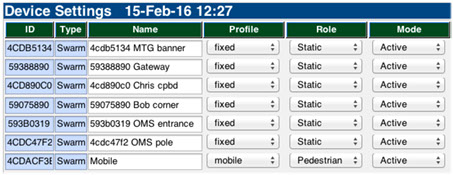
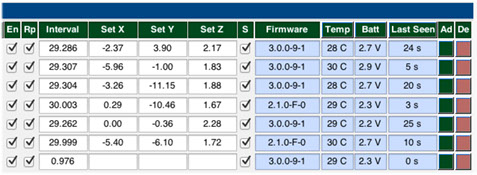
Device Table Interactions
Not all fields in the node table are editable all the time. The Device Configuration tool manages allowable combinations of settings so that the user can only choose those that are valid. For example:
- The network firmware version or device type may affect the availability of some settings.
- Some of the options may be greyed out or not offered at all.
- Trying to delete the Coordinator in an S500 system, or the only Gateway will result in an extra warning prompt to the user. The tool can be used to reassign the coordinator (there always has to be one coordinator in an S500 network), but doing so requires manual intervention and is not recommended except under Omnisense's guidance.
- When adding nodes they are added to the end of the table and copy the settings from the last node in the table. It may be possible to simplify new node configuration by selecting a table sort order in which the last node has the same type as the nodes that are being added before adding them.
Table Sorting
The Device table can also be sorted by clicking the name in the header row of the table for many of the fields. Sorting the table can make editing Devices easier by grouping similar devices together in the table.
knowhere anywhere
3rd Floor, St Andrew's House, 59 St Andrew's Street, Cambridge, CB2 3BZ, UK
tel: +44 1223 651390, email: info@omnisense.co.uk
Copyright © 2016, Omnisense Ltd