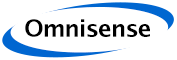
Display Controls
Devices Configuration Display Options
This section allows the user to change the way the devices table is managed - particularly useful for large networks.
Table Sort Order
The devices table can be sorted in any of five different ways:
- in table order (this is the order the devices are listed in the configuration);
- by device ID;
- by device Type;
- by Device Name;
- by Profile
- by Role;
- by Operating Mode;
- by Battery level;
- by Temperature;
- Last Seen.
The sort order can also be changed by clicking the corresponding column header in the table.
Node table page controls
Large node tables are split across multiple pages (maximum of 40 devices per page) so only a partial view of the node table is visible at any one time. The display box indicates which page is currently shown (Page 1 of 1 in the example on the right).
The buttons below the box enable to user to step to the next and previous pages or to jump to the first or last pages directly.
Load, Save, Apply, Discard buttons
A previously saved configuration can be loaded by pressing the "Load" button. This spawns a file picker dialogue box that allows the user to select the configuration to load.
The "Save" button is used to save the present configuration but not apply it to the network yet. It is saved using a system generated time-stamped file name based on the network name. The file is saved in: "WorkingDirectory/_config/". The save name is displayed to the user at the time of saving.
The "Apply" button saves the configuration and commits the new configuration to the system configuration, and to the devices in the network.
"Discard" causes any pending changes to be undone.
The "Apply" and "Discard" buttons are only shown when uncommitted changes are pending.
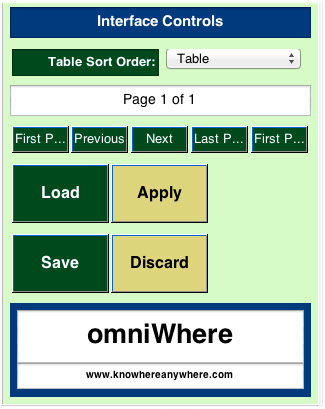
Devices Update Limitations
There are some situations that could lead to a network update failure:
- When the coordinator is connected using a USB port (rather than a serial port or USB-serial adapter or IP connection), the update will succeed, but the omniWhere application may be blocked, in which case the system will need to be manually stopped and restarted using the web page controls.
- Deleting or changing the coordinator device in S500 networks is not handled smoothly and requires special actions and provisions to be successful. Changes to the coordinator should only be done in consultation with Omnisense.
Doing a Network Update may cause an interruption to the network with a short period of lost data. However, most changes are made and committed to the network seamlessly with not interruption in service. In all cases the omniWhere application continues running uninterrupted.
Devices Update Constraints
The following conditions need to be satisfied before a Network Update succeeds:
- The Pan ID must be non-zero in S500 systems
- The Coordinator Firmware must be at least 6.1.2 or newer for S500
- The system must be connected to the whereBox and running
- Not all parameters can be set for all firmware versions.
After the Apply button has been pressed it might take a little while before the actual update is completed, depending on whether physical devices need to be updated via the radio network.
knowhere anywhere
3rd Floor, St Andrew's House, 59 St Andrew's Street, Cambridge, CB2 3BZ, UK
tel: +44 1223 651390, email: info@omnisense.co.uk
Copyright © 2016, Omnisense Ltd