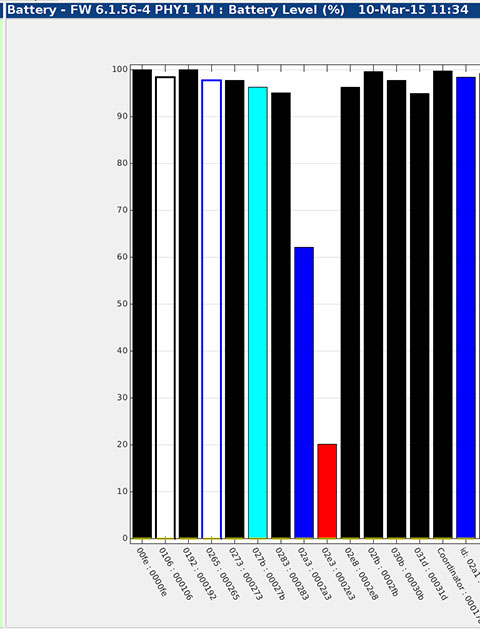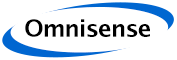
knowhere anywhere
Battery Chart
The pick list labelled "Set" is used to select which nodes are shown on the chart. In the illustration the list is "All". Other available lists include a list for each defined Profile, lists for each type of physical node, and a special list for low batteries.
Lists that are too long to fit on a single chart are divided into manageable lists, so that at most 100 Devices are shown on any one plot at any one time.
The "Low Batteries" list is ordered according to battery level with lowest first. This is very convenient as a way of reviewing which batteries are low and may need charging soon.
The "Sort" drop-down is used to order the nodes on the chart by "Name" or "ID".
The "Report" tick box is used to limit the display to only nodes that are "Reportable". The default is to show only reportable nodes. When the box is unticked all nodes are plotted.
The "Plot ON" button can be used to suspend data plotting. When clicked the plot is frozen and the button turns red. This can be used to stop live data plotting, for example while reviewing a particular plot.
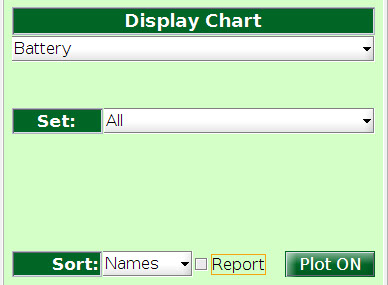
3rd Floor, St Andrew's House, 59 St Andrew's Street, Cambridge, CB2 3BZ, UK
tel: +44 1223 651390, email: info@omnisense.co.uk
Copyright © 2016, Omnisense Ltd