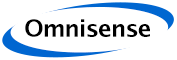
Configuration
Devices Configuration - Screen Layout
The Devices Configuration tab is used to edit, change or set-up the configuration of the devices in the network.
Some system configuration parameters that affect the way Devices are used and behave are also set up on these screens, but system settings like zones and profiles are not configured here.
Generally the Device Configurations are rarely changed - normally only when initially configuring the system or when nodes are added or removed from the network list, or when it is necessary to change the operating mode of a node.
The screen is divided in four areas:
- System-wide network settings
- Information about the network
- Display controls used to adjust the way the tool is used
- The device table with one device per row, and up to 40 devices per page.
Procedure to reconfigure the Network
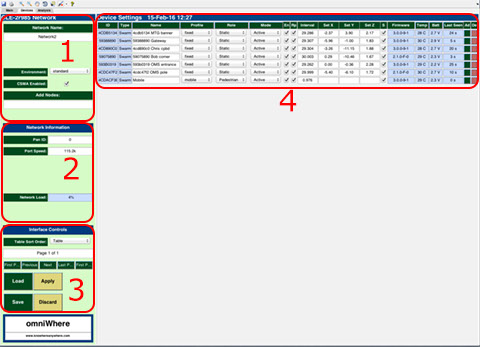
- The network should preferably be running to use this tool;
- Select the Device Configuration tab;
- Adjust the System settings as needed;
- Add or delete nodes as needed;
- Adjust node settings and modes as needed;
- Save the configuration if configuration is not complete;
- Verify that the network load is less than 100%, adjust settings as needed if not;
- "Apply" the settings - this writes the new settings to the whereBox configuration, and sends all necessary commands to the devices in the network.
Devices Configuration is Context Sensitive
The Devices Configuration is extremely context sensitive:
- Different types of devices have different features and capabilities
- Different FW releases may have different capabilities
This configuration tool tries to distil core functions into exactly what any device will support. To the extent that this is possible the available features and functions are automatically detected, and presented to the user without a need for the user to worry about the details an nuances of different devices and FW releases.
Sometimes settings are hidden from the user (when they are not applicable), or they may be shown but greyed out indicating that the specific device or network being configured does not support changing that particular setting.
knowhere anywhere
3rd Floor, St Andrew's House, 59 St Andrew's Street, Cambridge, CB2 3BZ, UK
tel: +44 1223 651390, email: info@omnisense.co.uk
Copyright © 2016, Omnisense Ltd